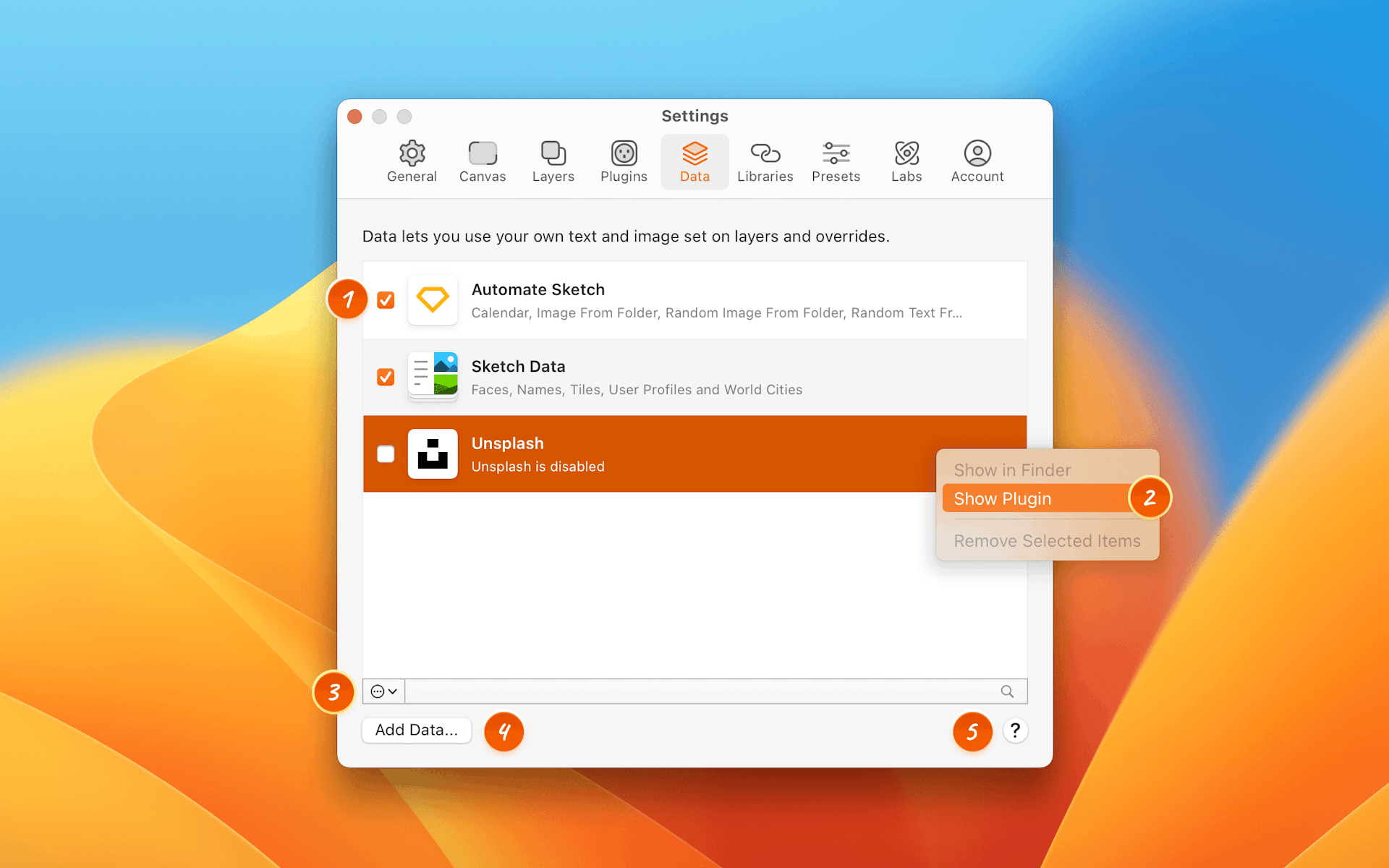
- Toggle visibility of your data sources using the checkboxes, this is handy when you have lots of data sources to manage.
- Control-clicking on a data source will bring up options to show it in the Finder, remove it altogether or show any connected data plugins (not available for built-in plugins).
- The
menu gives you the same options for any data source you’ve selected as if you have control-clicked on it.
- Add Data lets you add data sources from anywhere on your computer via the standard macOS open dialog. You can also drag data sources straight into the Settings window.
How to Create Data Sources
For information how to create data sources, take a look at the Data section.
